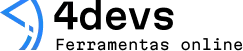Useful profiling tools to analyze and optimize performance
Performance is always a moving target. Something runs smoothly one day, and the next, it feels like moving through mud. The quest to find out “why” can either feel like an adventure or a headache. People often joke that computers just slow down to annoy us, but—more often than not—the real cause is buried somewhere in inefficient code or heavy system use. Profiling tools shine a light on these secrets. Here, I’ll share how these tools help find issues and improve results, especially when speed or stability matters.
Why performance really matters
Ever opened a site or a program, only to wait… and wait… and then close it in frustration? Poor performance isn’t just a technical nuisance—it pushes people away. Slow code means missed opportunities, wasted money, and sometimes, even lost clients. Performance tools help pinpoint why things go slow, letting us fix real causes, not just symptoms.
Good profiling helps turn guesswork into facts.
Still, not every tool fits every need. It’s a bit like choosing between a bicycle and a race car. You wouldn’t take a Ferrari to the corner store, after all. Here’s a story: once, at 3 a.m., a simple report in an analytics dashboard began taking 8 minutes to load. The logs showed nothing obvious. With the right profiler, we saw a rogue database call running in circles—easy to spot, once you look at things the right way.
Types of profiling tools
Not all performance tools work the same way. Some look at programs as they run (“runtime” or “dynamic” profilers). Others check code before it even runs (“static” profilers). The best tool depends on what you need to know.
- Runtime profilers capture live data as programs run. They measure CPU, memory, input/output, and more.
- Static profilers check source code for bottlenecks and errors without running the program.
- Sampling profilers periodically pause to see what the program is doing, giving a broad picture with minimal load.
- Instrumentation profilers insert code to track each function or line—accurate but sometimes slow.
I find runtime and sampling profilers the most helpful day-to-day. They don’t slow things down so much as to mask the real issue, and the recent ones have friendly dashboards too. Let’s look at a few favorites.
Popular profiling tools in practice
Cpu profilers
CPU profilers trace how much time programs spend on different things. They reveal slow calculations or sections where the program “spins its wheels.”
- VisualVM (for Java): Free, and it visualizes threads and heap use, tracking bottlenecks down to single methods.
- Perf (for Linux): Measures low-level CPU events, like cache misses or cycles wasted. Sometimes a single misused function in a loop is the culprit.
- dotTrace (for .NET): Friendly views by function; it shows where most time is spent. Great for web or desktop apps.
During a recent audit of a backend service, a team used VisualVM. In a few minutes, it showed that a poorly designed hash function slowed everything. A tweak sped things up by 60%. Not bad for a morning’s work.
Memory profilers

Memory use can be sneaky. Leaks grow over time, quietly eating away at system resources. A good memory profiler maps where memory goes, helping spot unused objects left behind.
- Valgrind (for C/C++): Finds leaks and “bad” memory use. Perhaps a little daunting for newcomers, but nothing else comes close for C programs.
- Memory Profiler (for Python): Details where objects grow and shrink over time. I ran this once and was shocked at a bloated dictionary living far too long.
- dotMemory (for .NET): Shows live heap data and leak suspects. It groups related objects, making large programs easier to sort out.
Leaked memory may not shout, but it always makes itself known—eventually.
Application-level profilers
Some tools go deeper, tracking database calls, web requests, or specific framework events. Sometimes, the problem isn’t code at all—but a distant server, or a delayed external API.
- New Relic and Datadog: Monitor servers, cloud apps, databases, and more. Ideal for finding slow web pages or heavy API calls.
- Chrome DevTools (for browsers): Highlights slow scripts, giant images, and layout “jank.” Kind of like a stethoscope for a website.
- Sql Server Profiler: Shows real-time queries, slowdowns, and locks in heavy transactional systems.
Some mornings, these tools tell a different story than you expected. For instance, I once spent an hour staring down code, only to see that a remote image server was the holdup. With the right profiler, the real issue was obvious in under five minutes.
Choosing the right tool for the job
No one tool fits every job, and honestly, people sometimes get a little too attached to their favorites. The best approach is to match the tool with the layer where you feel the pain:
- If the program runs, but slowly: Try CPU and memory profilers. Your answer is probably in the “hot” code paths.
- If the web page stutters or freezes: Front-end tools like Chrome DevTools help. Sometimes, a single image or bad JavaScript loop is the reason.
- If background services eat memory over days: Memory profilers are made for this. Let the app run, then check what sticks around.
- If a process spikes but only sometimes: Sampling profilers find issues that happen when you’re not watching.
- If it feels like “the network is slow”: Application-level and network profilers reveal slow services, not just code issues.
Not every problem is where you expect.
Integrating profiling into daily work

I used to think profiling was just for “big” problems. Actually, regular checks—once a week, or after major changes—make ongoing issues much less painful to fix. It’s easier to spot a slow function added yesterday than to dig through six months of new code.
- Set reminders to profile before release, not after users complain.
- Share simple dashboards so everyone can see trends—more eyes, fewer blind spots.
- Compare runs across builds. If new code makes things slower, you’ll know right away.
- Document findings. What’s slow today may return next year, with a different name.
Building this workflow means problems turn up early, when fixes are cheap and simple. Does it sound boring? Maybe. But it saves time, money, and headaches down the line. Strange how the simple habit of profiling can change how a whole team works.
A few things to keep in mind
Sometimes, tools show too much information, and it’s easy to get lost. Don’t jump to fix every red mark—focus on what matters for real users. If a report says “slow,” but no one notices, maybe it’s not urgent. But if customers or colleagues complain, act quickly.Also, remember that every decision has trade-offs. A faster app might use more memory, or a simpler web page might not look as flashy. Sometimes, the best you can do is make slow parts “fast enough,” and leave it there. After all, perfection is rare, and often, not needed.
Sometimes, “good enough” is really just right.
Wrapping up
Profiling isn’t just for emergencies. The right tools, used regularly, can turn confusion into clarity—and slow days into fast ones. Pick your tool, stay curious, and don’t be afraid to look under the hood.
Performance work is never done, but each step forward brings smoother days ahead.