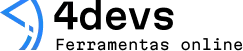Best Tools for Beginner Web Developers
Starting out in web development can feel like standing at the edge of a forest, with so many paths leading in every direction. There are tools everywhere. But which ones really help when you’re taking your first steps?
I remember wrestling with my first lines of code and feeling overwhelmed. Back then, I fumbled around with whatever I could find. Now, I know—choosing the right tools smooths the whole journey, even if it doesn’t fix absolutely everything. Sometimes the right tool just calms you down. Helps you see the next step. So, let’s walk through what makes life easier for web dev beginners.
Text editors: where your code lives
Before anything else, you’ll need a place to write code. It’s a bit like needing a solid desk before you do homework. Many stick with one editor for years, so picking what feels good early can save you headaches later.
- Visual Studio Code (VS Code): A favorite almost everywhere. Its autocomplete, debugging tools, and rich community of extensions make it a welcoming choice. When I switched to VS Code, my code felt less lonely—errors just stood out more.
- Sublime Text: Fast, lightweight, and simple to install. The distraction-free writing mode is soothing, especially if you find yourself lost in dozens of files.
- Atom: Created by GitHub, built to be hacked and customized. These days, fewer updates, but it’s still friendly to those who like to tinker with their setup.
Find a text editor that feels inviting. You’ll spend hours there.
Browsers and their developer tools
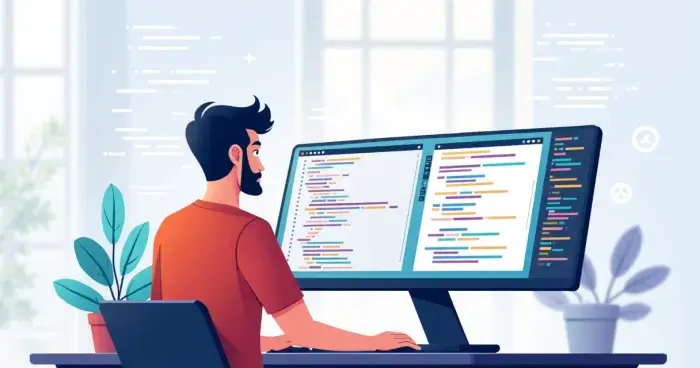
Every web page you make will show up in a browser. Most people start with either Chrome, Firefox, or Edge. Each brings its own set of tools for debugging and testing as you build.
- Google Chrome: Offers reliable and powerful DevTools. You can inspect elements, edit HTML and CSS in real-time, track network activity, and watch how responsive your site is.
- Mozilla Firefox: Also excellent. Its developer tools provide flexible CSS debug features and strong privacy options.
- Microsoft Edge: Since shifting to Chromium, Edge has matured fast. Its DevTools almost mirror Chrome’s, but it’s a bit lighter on memory, at least in my experience.
One thing—they’re all free. And they all let you test how a page appears on different devices, or fake slow internet if you want to see how your site handles a traffic jam.
Version control: tracking every change
If you accidentally delete something or introduce a bug, version control helps you travel back in time. Think of it as automatic memory for your project. Git is the main character in this story. Combined with GitHub, it becomes a tool for both backing up your work and collaborating with others.
- Git: Keeps a record of every change you make. Feels complicated at first, but just learning git status, git add, git commit, and git push is enough to start.
- GitHub: Hosts your code online. It’s also where you’ll share your projects and follow others’ work. At some point, you clumsily push broken code by mistake. That just means you’re using GitHub right.
Every good coder breaks their code sometimes.
Package managers: handling dependencies
Modern web apps pull in libraries and modules. Instead of manually downloading files, these tools take care of it for you. You tell them what you want and they fetch it—almost like home delivery, but for code.
- npm (node package manager): The go-to tool for grabbing JavaScript libraries. Used everywhere, from hobby projects to massive applications.
- Yarn: Built to be fast and reliable, it works with npm projects seamlessly. Yarn’s check command can help you make sure nothing strange pops up among your packages.
Honestly, during my early days, I avoided both because they looked intimidating. But after wrestling with copy-pasting code manually, I realized there wasn’t really another option if you wanted your projects to grow.
Frameworks: building more, writing less
Writing everything from scratch can burn you out fast. Frameworks give you patterns and shortcuts. They don’t build your site for you—just hand you ready-made helpers.
- React: Makes building interactive web pages less of a marathon. Its component-based approach means you can re-use code.
- Vue.js: Sometimes feels easier than React for smaller projects. Clean, focused, and backed by passionate users.
- Bootstrap: A CSS toolkit for sleek designs, even if you aren’t confident with visuals yet. Sometimes sites built with Bootstrap all look the same, but it’s still quicker than wrestling with every bit of CSS by hand.
You could go far with just the basics above, but at some point, a framework saves time—especially when you’re tired of wrestling with the same buttons and layouts over and over.
Design and prototyping tools
Even basic prototypes help you think through layouts before you get too deep into code. I once tried to plan a homepage on paper, and the messy scribbles actually helped. Digital tools go several steps further.
- Figma: Free for individuals, and great for simple wireframes. It runs fully in the browser, so you don’t have to install anything.
- Adobe XD: More advanced, but still accessible. It’s strong when you want to move from a wireframe to a polished clickable prototype.
Learning on the move: cheat sheets and playgrounds
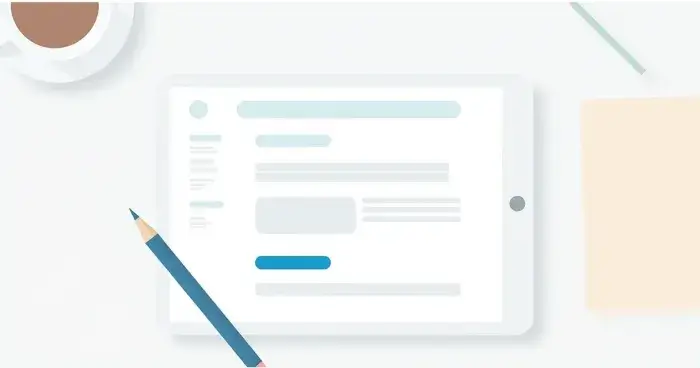
Sometimes, all you need is a reminder. Web dev is packed with syntax and tricky rules, and cheat sheets are incredible for this. Feeling stuck? Interactive playgrounds let you try ideas without risk. Sort of like scribbling ideas in the margin.
- MDN Web Docs: Every beginner should bookmark this. It’s filled with explanations and code samples for HTML, CSS, and JavaScript. Every time I forget the difference between padding and margin, I end up here.
- CodePen: Lets you test, edit, and share front-end code snippets quickly. Sometimes, seeing it live is the only way things click.
- JSFiddle: Similar to CodePen, but cleaner and simpler for tiny experiments.
Sometimes the answer is just a quick search away.
Task runners and automation basics
As projects get bigger, tiny chores pile up: minifying files, converting images, checking for errors. These tools tackle repetitive stuff so you can focus on, well, real work.
- npm scripts: Even if you never touch advanced tools, npm scripts help sequence simple tasks with just a line or two.
- Gulp: For a bit more automation power, Gulp handles file transformations, running tests, and more.
I was skeptical at first—learning how to automate tasks felt like a side quest. But after a few nights fixing the same mistakes by hand, I caved in. Sometimes technology feels like magic, even if it takes longer to set up than it saves at first.
A quick recap for new web developers
- Choose a text editor that feels comfortable.
- Explore browser DevTools, even if they seem complex.
- Try Git, even just for yourself.
- Use package managers like npm or Yarn once you build anything with dependencies.
- Don’t be afraid of frameworks. Pick one that aligns with the type of projects you want to create.
- Sketch before you code, and try out digital prototyping.
- Bookmark cheat sheets and playgrounds for those stuck moments.
No single tool solves all problems. But the right set makes it easier to keep going.
There’s no finish line. You’ll keep learning, swapping tools, changing habits. Maybe you’ll outgrow these and search for new answers. Or maybe, like me, you’ll keep returning to the tools that made coding feel possible in the first place.